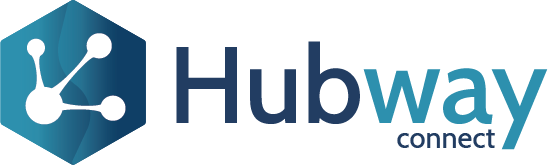When you consume the OData service in PowerBI, we have noticed that Power BI may automatically assume relationships between different tables by default, which often is incorrect. We do not want Power BI to establish incorrect relationships between our Entities.
To disable this option, on Power BI Desktop, go to “File → Options & Settings → Options”. From the dialogue box that appears, uncheck the option “Autodetect new relationships after data is loaded” option.
To define Entity relationships manually, click the “Manage Relationships” option from the top menu.
Click the “New” button from the above window to create a new relationship. In this window, select the first table from the dropdown list at the top and then click on the column name on which you want to implement the relationship. Similarly, from the second dropdown list, select the table and column name to implement a relationship between the two tables.
Finally, you need to specify the type of relationship via the cardinality dropdown list.
For more information, refer to this external link: Power BI Data Model Working with Relationships