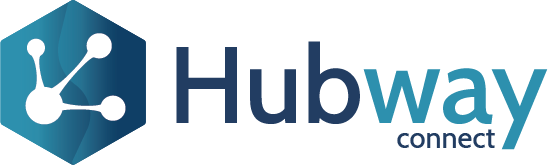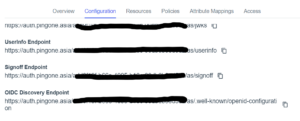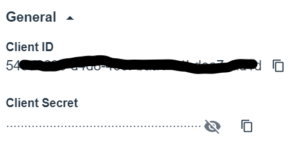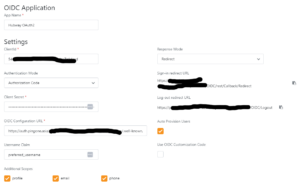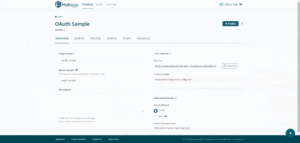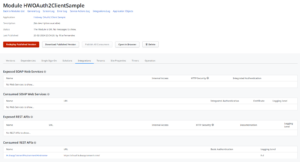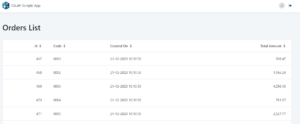-
Open your Ping console generated in Create Ping Account
-
Go to Applications and click on the created application, navigate to the Configuration tab
-
Expand the URLs section, copy and store the OIDC Discovery Endpoint
-
In the General section copy and store the Client ID and the Client Secret
-
Open the OIDC app in your environment ({hostname}/OIDC) and create a new app with the following settings
-
Set
-
Authentication Mode to Authorization Code
-
Username Claim to preferred_username
-
Response Mode to Redirect
-
-
Enable Auto Provision Users
-
Paste the Client ID, Client Secret and OIDC Discovery Endpoint in the respective fields
-
Save the app and copy the Sign-in redirect URL
-
Reconfigure Ping App
-
Navigate to the Configuration tab and click on the pencil on the top right corner to edit the configuration
-
Add the copied Sign-in redirect URL in the Redirect URIs field and save
-
-
Open the module HWOAuth2ClientSample in ServiceCenter and set the OIDCAppName site property to the name of the app created in OIDC.
-
Create a new Hubway Connect project
-
Add the Order entity from the OrderManagement_CS module
-
Set the security to OAuth 2.0
-
Publish the project
-
-
Open the module HWOAuth2ClientSample in ServiceCenter again
-
Set the ProjectServiceName and ProjectVersionNumber site properties to the service name and the version of the project just created.
-
Navigate to the Integrations tab and click on HubwayConnectEnvironmentHostanem API
-
Set the effective url to the hostname of the environment where you just created the Hubway
project
-
-
Now if you open in an incognito window {hostname}/HWOAuth2ClientSample/Home you should be prompted with a Ping sign in and then redirected to a list of Orders, retrieved from a Hubway’s OData API.
-
-
Webinar (on-demand): OutSystems and Analytics Integration: A New Strategy to Reduce Costs
Discover everything you need to know about Hubway Connect
Try the product online without any installation or purchase commitment
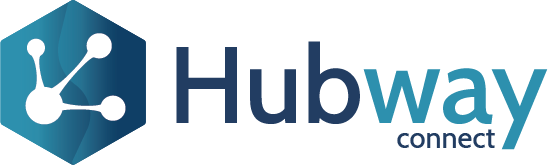

Innovative ways to leverage your data for business outcomes
Find out how Hubway Connect can help you get more value from your OutSystems platform
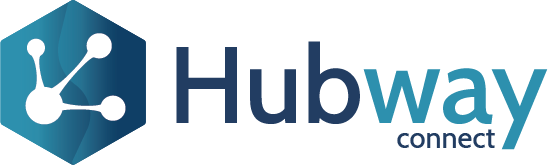

Learn and expand your Hubway Connect knowledge
Deep dive in articles, videos and technical information to maximise its use
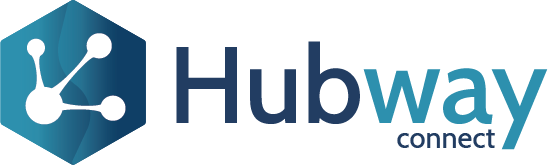

Start free and expand without surprises
Choose the Hubway Connect offer that best meets your needs and suits your budget
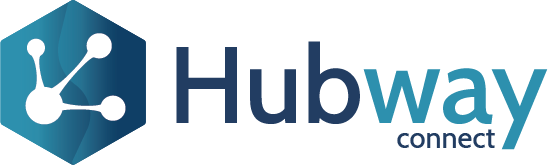

We are here to help. Let’s talk.
Connect with us via your preferred channel and we will be happy to answer your questions