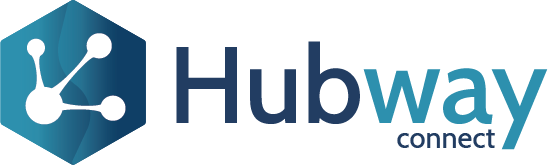As a Project Owner or System Admin, you can open your project in Hubway builder, go to the Entities tab and click the View Diagram button. This will open the Entity Diagram, which will contain all the Entities that are part of your project. The line connecting the Entities will indicate their primary and foreign key relationship.
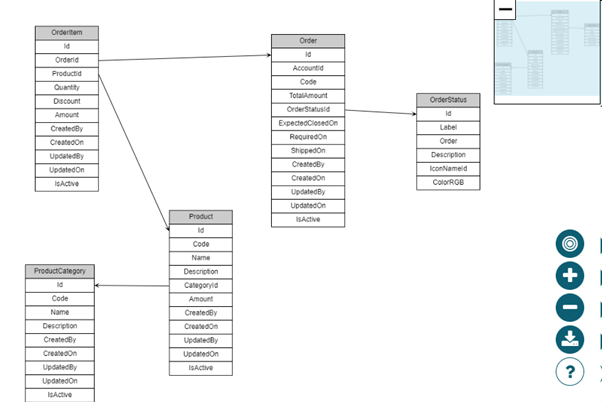
You can drag and reposition the Entities and Zoom in and out to view them more clearly. You can also download the diagram and share it with your Data Analysts.